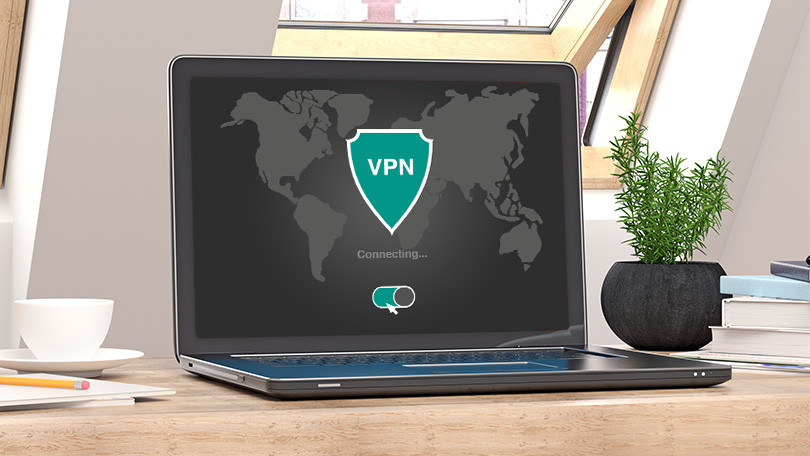 Today, the question of cybersecurity is as important as never before: messengers, social media and search engines gather the information about Internet users and reveal it to third parties. A VPN (virtual private network) solves this problem by establishing a secure connection.
Today, the question of cybersecurity is as important as never before: messengers, social media and search engines gather the information about Internet users and reveal it to third parties. A VPN (virtual private network) solves this problem by establishing a secure connection.
What is VPN?
A virtual private network is a service that establishes a “tunnel” between a web user and the websites visited. The data transferred via this tunnel is encrypted, so no third parties can access it (decryption cannot be performed by them, as well). A VPN hides user’s real IP address, which allows overcoming local website restrictions, accessing foreign websites and streams. Therefore, VPN service is used to 1) make data transfer safe and secure; 2) open websites that are blocked in user’s region by pretending to be in a different location.
How to get a VPN?
The market is full of free VPN services, but most of them are not worth your attention: they can reveal your true location, as well as the data transferred. Let’s find out how to get a VPN on Mac, Android, Windows, or any other platform, that will work properly and hide your IP address.
Browser-based service
If you’re not ready to order a paid VPN, here’s the guide on how to get a VPN for free. Open your browser (Google Chrome, Opera, and Firefox do offer VPN extensions for the user) and go to privacy features. Opera offers an inbuilt VPN and a free ad blocker. In Chrome, you need to visit the PlayMarket and select VPN services that will be installed as a plugin. No authorization is required.
Note that such services only hide the things you do within the browser. Besides, some people claim that in-built VPNs can still compromise your data. Therefore, free VPNs are only good for accessing foreign websites, not for hiding from government and organizations.
Client VPN
How to get a VPN on Windows 10, or another platform, to ensure it will work flawlessly and protect you? Paid VPN options are more reliable, and a monthly service is the most widespread way people obtain it. How to select one? If there’s an online forum for the service, visit it and read what customers say about it – try to find unbiased reviews and outline the strong and weak sides of each service. Alternatively, you can contact the customer support and ask the provider what kind of features is offered aside from VPN itself. Privacy shouldn’t be the only factor taken into account. VPNs can offer many other advantages. For instance, you can obtain specific IP addresses to access certain websites, or activate anonymous Web browsing. If your service provider blocks some applications, a VPN can help you to overcome these restrictions.
The most reliable services include:
- NordVPN
- Goose VPN
- IP Vanish
- Private Internet Access
- ExpressVPN
- Hidden 24 VPN
Installation
How to get a VPN on your device? Open the official website and download the version for your computer or smartphone. Create an account: you will need to specify your username and password. Then pay for the services. Install the application on your computer and follow the tutorial (it’s typically given on the official website of provider).
As soon as you install VPN and activate it, things will start working smoothly, but you will need to make sure that your VPN is actually functioning. Go to BrowserSPY’s Geolocation page and check where your location is: it should be different from your actual location.
How to get a VPN on Mac?
 While you’re thinking how to get a VPN on Mac you should note that all Mac computers have inbuilt support of almost all VPNs. If you want to connect quickly and easily, you can download a VPN client. More advanced users can try StrongVPN, while beginners will be able to understand what is what in TunnelBear and ExpressVPN services. As soon as you download an application, go to System Preferences -> Network -> Open network preferences. Go to VPN and select VPN type and specify its name for you to recognize it later on. Enter VPN details (server address, type of connection, authentication credentials).
While you’re thinking how to get a VPN on Mac you should note that all Mac computers have inbuilt support of almost all VPNs. If you want to connect quickly and easily, you can download a VPN client. More advanced users can try StrongVPN, while beginners will be able to understand what is what in TunnelBear and ExpressVPN services. As soon as you download an application, go to System Preferences -> Network -> Open network preferences. Go to VPN and select VPN type and specify its name for you to recognize it later on. Enter VPN details (server address, type of connection, authentication credentials).
In Advanced settings, you can additionally specify some features, for instance, automatic disconnection when you switch users or log out. As soon as you learn how to get a VPN on Mac and finish with it, we also recommend installing VPN AutoConnect app: if the connection fails, your Mac won’t restore it by default, but this application can do it for you.
Now you know how to get a VPN on Windows 10, Mac, Android, or any other device and can protect your personal data from third parties. As soon as you select a good service and set it up, you won’t have to worry about accessing any website or be afraid that someone may spy on you.

